-
 11183 Stone brook Dr. Manassas VA 20112
11183 Stone brook Dr. Manassas VA 20112
-
 Mon-Fri : 09:30 Am - 06:24 Pm
Mon-Fri : 09:30 Am - 06:24 Pm
 11 June 2025
11 June 2025
At QB Advisors LLC, we understand how frustrating it can be when QuickBooks Error OL 301 disrupts your financial transactions. This error typically occurs when there is an issue connecting QuickBooks Desktop to your financial institution. If you’ve encountered an error message stating "QuickBooks was not able to complete your request" with the error code OL 301, don’t worry—you’re not alone. In this guide, we’ll explain the causes of this error and provide step-by-step solutions to fix it.
The primary reason for this error is an interruption in the connection between QuickBooks and your bank. Below are some common causes:
Bank Server Downtime: If your bank’s server is temporarily unavailable, QuickBooks won’t be able to connect.
Banking System Upgrades: Banks frequently update their online services, which may require you to refresh your QuickBooks connection.
Outdated QuickBooks Version: Running an outdated version of QuickBooks may cause compatibility issues.
Corrupted Company File: If your QuickBooks company file is damaged or has integrity issues, you may face this error.
Incorrect Bank Credentials: If your saved credentials in QuickBooks are outdated, the system may fail to establish a connection.
Internet Connectivity Issues: A weak or unstable internet connection can disrupt communication with the bank.
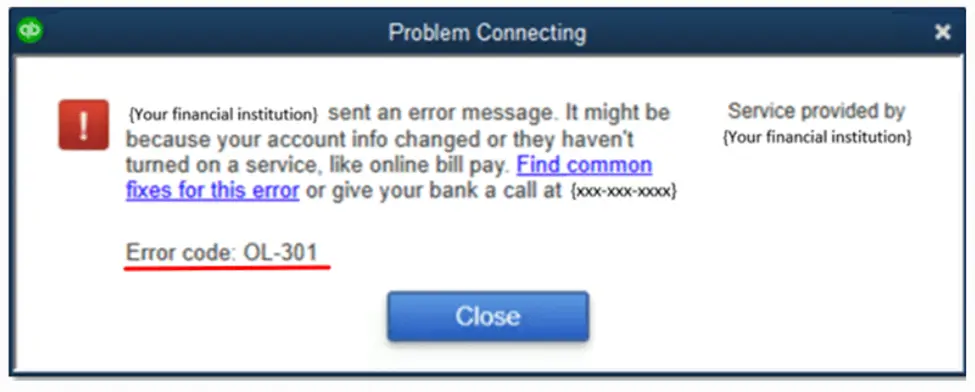
Before diving into complex troubleshooting methods, follow these initial steps:
Open a web browser and visit your bank’s online portal.
Enter your login credentials to ensure you can access your account.
If you encounter any issues logging in, reset your bank password and try again.
If your bank’s website is down, wait and retry later.
Open QuickBooks Desktop.
Click on Help > Update QuickBooks Desktop.
Select Update Now, then click Get Updates.
Restart QuickBooks after the update is complete.
Open QuickBooks Desktop.
Click File > Backup Company > Create Local Backup.
Choose a location and save the backup file.
If the error persists after performing these steps, proceed with the troubleshooting solutions below.
When banks update their online platforms, QuickBooks may require a fresh connection to access your financial data.
Ensure all downloaded transactions are matched or deleted before proceeding.
Click Lists > Chart of Accounts.
Right-click the affected bank account and choose Edit Account.
Select the Bank Settings tab.
Click Deactivate All Online Services, then OK.
Click Save & Close.
Restart QuickBooks.
Go to Banking > Bank Feeds > Set Up Bank Feeds for an Account.
Enter your bank name and click Continue.
Enter your bank login credentials.
Click Connect and select the correct bank account.
Click Finish.
Try downloading bank transactions again. If the error persists, move to the next solution.
If the issue continues, reset all bank connections, including inactive accounts.
Click Lists > Chart of Accounts.
Click Include Inactive to display all accounts.
Follow the same reset and reconnect steps outlined in Solution 1.
Once completed, attempt to download bank transactions. If the issue remains, proceed to the next step.
If your QuickBooks company file is corrupted, it can trigger error OL 301. The Verify & Rebuild Utility can identify and fix data integrity issues.
Click File > Utilities > Verify Data.
If no issues are found, continue with the next solution.
If errors are detected, follow the rebuild process below.
Click File > Utilities > Rebuild Data.
Click OK and backup your company file when prompted.
Once the rebuild is complete, click View Results.
If issues persist, repeat the process.
After rebuilding the data, try reconnecting your bank account.
Sometimes, outdated banking details stored in QuickBooks may cause errors.
Open QuickBooks Desktop.
Press CTRL + Shift + U to open the Online Banking Directory.
Click Update.
Restart QuickBooks and attempt to reconnect your bank account.
To determine if the issue lies with QuickBooks or your bank, create a test company file.
Open QuickBooks Desktop.
Click File > New Company > Express Start.
Add your bank account in the test file.
Try setting up online banking.
If the error appears, the issue is likely with your bank.
If the error does not appear, the problem is within your company file.
If the issue is with your bank, contact your financial institution for assistance.
If you have tried all these solutions and still encounter QuickBooks Error OL 301, it’s time to get expert assistance. At QB Advisors LLC, we specialize in QuickBooks troubleshooting and can help you resolve errors quickly.