-
 11183 Stone brook Dr. Manassas VA 20112
11183 Stone brook Dr. Manassas VA 20112
-
 Mon-Fri : 09:30 Am - 06:24 Pm
Mon-Fri : 09:30 Am - 06:24 Pm
 12 June 2025
12 June 2025
Troubleshooting QuickBooks errors can sometimes be complex and frustrating. When unexpected errors arise, they can disrupt business operations and create major challenges for companies. One such issue that often troubles users is QuickBooks Error 6123, 0. However, there’s no need to panic! In this article, we at QB Advisors LLC have outlined all the possible solutions to help you fix this problem efficiently.
If you encounter QuickBooks Error -6123, 0 while restoring a company backup file, follow the troubleshooting steps mentioned below. Choose the method that seems easiest for you, and we assure you that your issue will be resolved in no time.
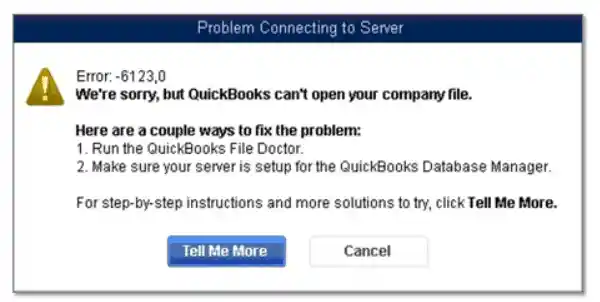
This error typically appears when attempting to restore a company file backup from an external source. A message will pop up stating:
“Error: -6123, 0 We’re Sorry, QuickBooks can’t open the company file.”
At this point, you have three options:
Follow QuickBooks’ standard troubleshooting steps (which, unfortunately, may not always work).
Contact an expert who can diagnose and fix the issue for you.
Troubleshoot the error yourself using the methods provided in this guide.
Since finding the right expert at the right moment can be difficult, opting for the third approach is often the best solution. Don't worry—after reading this article, you'll be able to fix QuickBooks Error -6123, 0 on your own with ease. So, let’s dive into the details!
For reference, when QuickBooks Error -6123, 0 occurs, the following message is displayed on the screen:
Error:
"We’re sorry, but QuickBooks can’t open your company file."
Here are a couple of ways to fix this problem:
✔ Run the QuickBooks File Doctor.
✔ Ensure your server is properly configured for the QuickBooks Database Manager.
According to QB Advisors LLC's experienced professionals, only a handful of factors typically trigger this error. Some of the most common causes include:
Outdated QuickBooks Version: If your QuickBooks Desktop software is not updated to the latest version, it can result in unexpected errors.
Corrupted or Damaged Company File: If your company file is damaged, you may experience various 6000-series errors, including this one.
Restoring Backup from an Online Source: Attempting to restore a backup stored on platforms like Google Drive can sometimes cause this issue.
If your case does not fit into any of these categories, don’t worry. The error is still fixable—just keep reading for more solutions.
One of the most common yet overlooked causes of this error is an outdated QuickBooks version. Running an outdated version can lead to several issues, including compatibility errors.
To reduce the chances of encountering errors like QuickBooks Error -6123, 0, always ensure your QuickBooks software is updated to the latest version.
If updating QuickBooks does not resolve the issue, move on to the next solution.
If you haven’t heard of QuickBooks Tool Hub, it’s time to get familiar with it! This essential tool can repair QuickBooks installation files and replace damaged or missing components.
To use QuickBooks Tool Hub:
Search for QuickBooks Tool Hub online and download it.
If QuickBooks is currently running, close it before proceeding.
Locate the QuickBooksToolHub.exe file in your downloads folder and launch the installer.
Follow the on-screen instructions to complete the installation.
After installation, open QuickBooks Tool Hub from your desktop.
Navigate to the "Program Problems" tab.
Click on "Quick Fix My Program."
Wait for the repair process to complete.
Restart QuickBooks and check if the issue persists.
This method resolves the error for most users. However, if you're still facing the problem, try the next solution.
If the previous steps didn’t work, the next best thing to do is use the QuickBooks File Doctor tool to scan and repair your company files.
Here’s how to use QuickBooks File Doctor:
Download QuickBooks File Doctor from the QB Advisors LLC website or the official Intuit site.
Locate the qbfd.exe file in your downloads folder and run the installer.
Open QuickBooks File Doctor and select your company file from the drop-down list.
Choose “Check File Damage Only” to scan for file corruption.
Once the scan is complete, repair any damaged files.
Restart QuickBooks and try opening your company file again.
Most file-related issues get resolved at this step. If you’re still experiencing the error, continue to the next solution.
If you're restoring a company file backup from an external location, follow these steps:
Find your .qbb backup file on your system.
Copy the backup file to your local drive.
Open QuickBooks and restore the company file from the local storage.
If the error persists, the problem may be occurring during the restoration process. Use the next method to work around it.
QuickBooks may prevent restoring backups on a different device from where they were created. If you're trying to restore the backup on another system, switch to using a .qbm (portable company file) instead of a .qbb file.
Follow these steps:
Open QuickBooks on the original computer where the backup was created.
Go to File > Create Copy > Create Portable Company File.
Click Next and enter your company file name.
Select Save and confirm the action.
Move the .qbm file to the new system where you want to restore it.
Restore the company file from this portable file.
This method resolves the issue for most users. If the error still persists, professional intervention may be required.
If none of the above solutions worked, it’s best to reach out to QuickBooks professionals rather than experimenting further. QB Advisors LLC has a team of experts who specialize in resolving QuickBooks errors efficiently.
For expert assistance, call QB Advisors LLC today and speak with our QuickBooks specialists. Be sure to mention that you have already attempted the above troubleshooting steps.
Don’t let QuickBooks errors slow down your business—get expert help now.