-
 11183 Stone brook Dr. Manassas VA 20112
11183 Stone brook Dr. Manassas VA 20112
-
 Mon-Fri : 09:30 Am - 06:24 Pm
Mon-Fri : 09:30 Am - 06:24 Pm
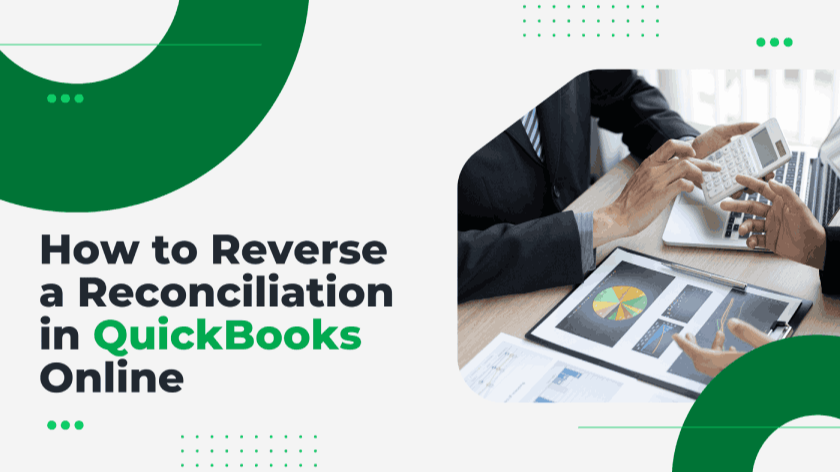 28 February 2025
28 February 2025
Reconciling your accounts in QuickBooks Online is essential for maintaining financial accuracy, but mistakes can happen. If you notice an error - such as a missing transaction, incorrect entry, or an unmatched balance - you may need to reverse a completed reconciliation. Fortunately, QB Advisors LLC provides a seamless way to undo reconciliations and correct discrepancies without disrupting your financial records.
Reconciliation ensures your QuickBooks records align with your bank or credit card statements, confirming all transactions are accurate. However, errors can still occur, leading to inconsistencies in your records. Some common reasons why you might need to undo a reconciliation include:
Missing Transactions: If a transaction was overlooked or failed to import, your records won’t match the bank statement.
Incorrect Entries: Mistakes in amounts, dates, or categorization can create discrepancies that require correction.
Unmatched Transactions: If a transaction in QuickBooks does not correspond to one in your bank statement, it can throw off the reconciliation.
Duplicate Entries: Sometimes, transactions are recorded twice, leading to an inflated balance.
If you encounter any of these issues, reversing the reconciliation allows you to correct errors and restore accuracy to your financial statements.
The process of undoing a reconciliation in QuickBooks Online is straightforward. Follow these steps carefully to ensure accurate financial reporting.
Log in to your QB Advisors LLC QuickBooks Online account.
From the left-hand menu, select Accounting.
Click on Reconcile to view past reconciliations.
Choose the correct bank or credit card account.
Locate the reconciliation based on the date and ending balance.
Click on the reconciliation to view transaction details.
In the top-right corner, click on Undo.
Confirm your selection when prompted by QuickBooks.
QuickBooks will revert all transactions in that reconciliation to an unreconciled state.
Now that the reconciliation has been undone, take the time to resolve any errors:
Add Missing Transactions: If any transactions were left out, manually enter them into QuickBooks.
Fix Incorrect Entries: Adjust amounts, dates, or categories to reflect accurate data.
Match Transactions Properly: Ensure that all transactions align correctly with your bank statement.
After making necessary corrections, redo the reconciliation to ensure your records match your bank statement:
Compare transactions in QuickBooks with your bank records.
Reconcile the account by following the same steps as before.
Confirm that all corrections have been properly reflected.
If everything checks out, your financial records should now be error-free.
To prevent future reconciliation issues, consider these best practices:
Watch for Duplicate Entries: Ensure the same transaction isn’t recorded more than once.
Verify Matching Details: Ensure that amounts, dates, and categories match between QuickBooks and your bank statement.
Update Your Bank Feed: If transactions are missing, manually refresh your bank feed to import the latest data.
Check for Miscategorized Transactions: Review your records to ensure all transactions are correctly classified.
Ensure the Opening Balance is Correct: Any discrepancy in the opening balance can cause reconciliation problems. Verify that it matches the ending balance from the previous period.
In some cases, QuickBooks may not allow you to undo a reconciliation directly. If this happens, try the following solutions:
Make Manual Adjustments: If a transaction was reconciled incorrectly, you can manually edit it within QuickBooks.
Use a Journal Entry: Create a journal entry to adjust balances when reconciliation changes cannot be made directly.
Contact QB Advisors LLC Support: If you’re unsure how to resolve an issue, our support team can guide you through complex reconciliation problems.
If you still experience discrepancies after undoing a reconciliation, follow these steps to troubleshoot and resolve the issue.
Ensure that your opening balance in QuickBooks matches the starting balance on your bank statement. If there’s a difference, investigate any adjustments that may have altered the balance.
When reconciling, double-check the ending balance entered in QuickBooks against your bank statement. Even a small error can create major discrepancies.
Banks sometimes group multiple payments into a single transaction, which may appear separately in QuickBooks. Adjust these entries to ensure they match your bank’s records.
Eliminate transactions that match the bank statement, so you can focus on identifying the real errors.
Compare your bank statement with QuickBooks and manually enter any missing transactions, such as bank fees, interest deposits, or overlooked payments.
If a transaction appears in QuickBooks but not in your bank statement, verify its accuracy. If necessary, delete it to maintain accurate records.
Minor discrepancies—such as rounding differences or currency exchange rate changes—can create reconciliation errors. Adjust these transactions to ensure precision.
Sometimes, banks make mistakes, such as duplicate charges or incorrect postings. If you suspect an error, contact your bank to verify your transactions.
After resolving all issues, reattempt the reconciliation process. Once the balances align, save the reconciliation report for future reference.
Undoing a reconciliation in QuickBooks Online is a simple but powerful way to maintain financial accuracy. By following the steps outlined above, you can correct mistakes, add missing transactions, and ensure your records are fully aligned with your bank statements. QB Advisors LLC is committed to helping businesses streamline their accounting processes and keep their financial data precise. If you need further assistance, our support team is always available to guide you through complex reconciliation issues.