-
 11183 Stone brook Dr. Manassas VA 20112
11183 Stone brook Dr. Manassas VA 20112
-
 Mon-Fri : 09:30 Am - 06:24 Pm
Mon-Fri : 09:30 Am - 06:24 Pm
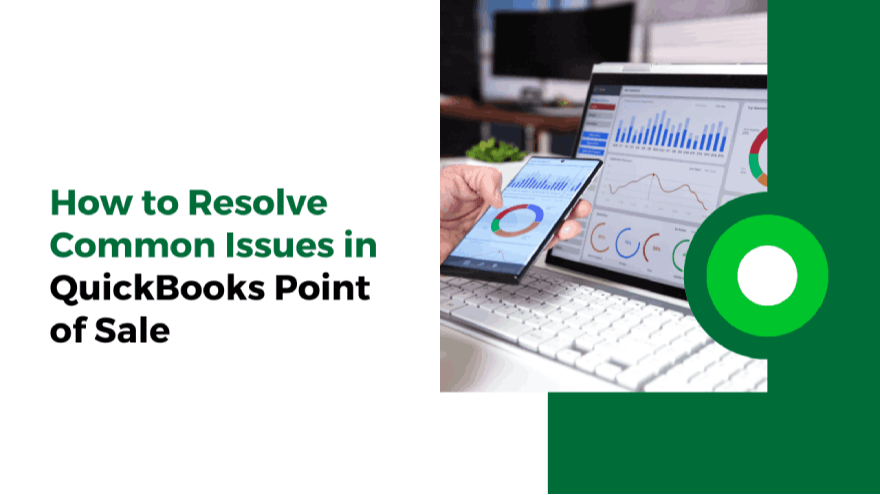 04 June 2025
04 June 2025
QuickBooks Point of Sale (POS) is a highly advanced software that enables businesses to efficiently handle their sales transactions and inventory updates. Users can customize QuickBooks POS based on their specific requirements. However, many individuals encounter unexpected errors while using QuickBooks POS, which can disrupt their workflow.
At QB Advisors LLC, we specialize in providing QuickBooks software solutions to help users overcome technical difficulties. In this comprehensive guide, we will discuss the common errors that users face in QuickBooks POS and provide effective troubleshooting methods to resolve them.
Before delving into the different types of errors, it is crucial to understand the root causes of QuickBooks POS issues. One of the most common reasons behind these errors is inadequate system specifications. Additionally, an improperly installed or damaged Microsoft .NET framework can also trigger errors in QuickBooks POS.
Apart from these, various minor factors can contribute to unexpected issues. However, the good news is that all QuickBooks POS errors can be fixed using simple troubleshooting techniques. Below, we explore different QuickBooks POS errors along with their solutions.
One of the most frequently encountered issues in QuickBooks POS is a server connection failure. This error typically appears when users attempt to launch QuickBooks POS but fail to connect to the server. Fortunately, this issue often has a straightforward fix.
The simplest way to resolve a server connection failure is by restarting your system. If rebooting does not resolve the problem, follow these steps:
Turn off the computer where QuickBooks POS is installed.
Restart the QuickBooks server and then reboot your computer.
Once your system restarts, launch QuickBooks POS on your workstation.
Your workstation should automatically reconnect to the database stored on the server.
If the issue persists, it is recommended to contact the QuickBooks support team or reach out to QB Advisors LLC for expert assistance.
QuickBooks POS Error 100 occurs when the database manager fails to respond or when the workstation has insufficient system resources. To quickly resolve this issue, follow these steps:
Click OK when the error message appears.
Restart your computer.
Relaunch the QuickBooks POS application.
If the error persists, try the following:
Open your workstation and go to the Start Menu.
Click on All Programs and navigate to Accessories.
Select Run and type services.msc.
Look for QBPOS Database Manager Vxx in the list.
Restart your workstation and launch QuickBooks POS again.
QuickBooks POS Error 176120 generally occurs due to an invalid license key or when users attempt to upgrade POS while adding new client licenses. To resolve this issue, follow these steps:
Navigate to the Help menu and select About Point of Sale.
Check the Product Number to ensure it is correct.
Verify if you have Windows Administrator Rights.
If administrator access is disabled, restart your system to resolve the issue.
If the error continues, it is possible that certain QuickBooks POS files have been corrupted. You can fix this by following these steps:
Open the Control Panel and go to Folder Options.
Under the View tab, enable the option to show hidden files and folders.
Navigate to C:\ drive and open the QuickBooks POS installation folder.
Delete all the files in the directory and restart QuickBooks POS.
If the problem persists, consider reinstalling QuickBooks POS or contact QB Advisors LLC for professional support.
Error 175305 appears when the Windows Firewall blocks the store exchange process, preventing QuickBooks POS from functioning correctly. To resolve this, try the following steps:
Open the File menu and select Company Preferences.
Click on Store Exchange, located under the Multi-store option.
Modify the existing preferences by selecting Not Used for each store.
Save your changes and then restore the original settings.
Following these steps should allow QuickBooks POS to transfer data seamlessly. If the issue persists, you may need to configure firewall settings or seek assistance from QB Advisors LLC.
Access violation errors in QuickBooks POS can result in data loss or system failure. These errors often occur due to outdated software versions or damaged device drivers.
To resolve this issue:
Upgrade QuickBooks POS to the latest version.
Restart your system and reopen the software.
If the error persists, reinstall QuickBooks POS.
For severe cases where QuickBooks data files are damaged, switch to Practice Mode in QuickBooks POS and replicate the steps you followed earlier. If errors continue, a complete reinstallation of QuickBooks POS may be necessary.
Error 176103 typically arises when an incorrect validation code is entered during software activation. To fix this issue, enter the validation code correctly without any spaces.
If this does not resolve the problem:
Open Windows Explorer and navigate to Folder Options.
Enable the option to view hidden files and folders.
Disable the Hide Protected System Files option.
Delete any unnecessary files in the QuickBooks POS directory.
For further assistance, you can reach out to QB Advisors LLC for expert guidance.
This error occurs when attempting to close a credit card batch or process credit card payments due to an unstable internet connection.
To fix QuickBooks Socket Error 11004, try:
Restarting your computer.
Resetting your internet connection.
Checking your system’s date and time settings.
If the error persists, modify your internet settings in QuickBooks POS:
Open QuickBooks POS and navigate to File > Preferences > Company.
Select Communication Setup and configure the internet connection.
Save your changes.
If the issue remains unresolved, clear your browser cache and restore Internet Explorer’s default settings.
This error occurs due to:
Unexpected QuickBooks POS crashes.
Windows system file corruption.
Compatibility issues with other applications.
To fix this:
Create a new administrator account in Windows.
Open Task Manager and end the QBPOS.exe process.
Locate the QBPOS directory, rename the user.config file, and restart QuickBooks POS.
By following these steps, most QuickBooks POS errors can be quickly resolved. However, if you are unable to troubleshoot the issue, QB Advisors LLC is here to provide expert QuickBooks support and ensure your POS system runs smoothly.