-
 11183 Stone brook Dr. Manassas VA 20112
11183 Stone brook Dr. Manassas VA 20112
-
 Mon-Fri : 09:30 Am - 06:24 Pm
Mon-Fri : 09:30 Am - 06:24 Pm
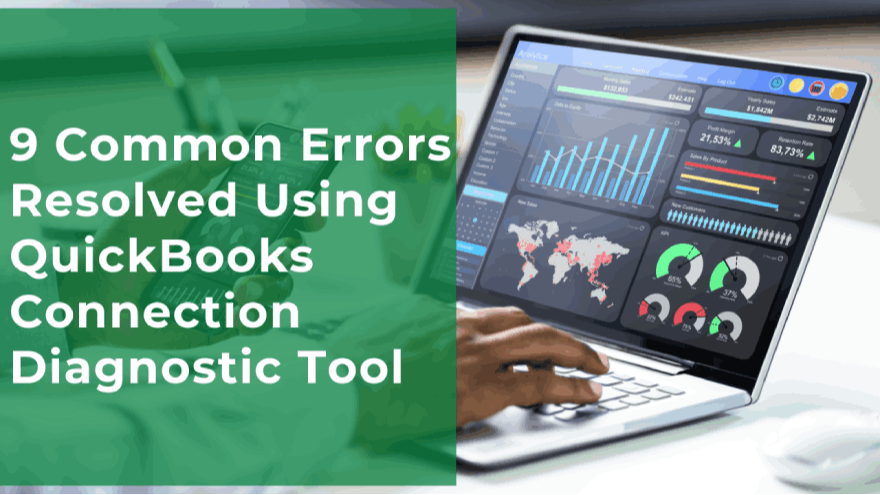 04 June 2025
04 June 2025
Do you often encounter issues while working on QuickBooks? If so, you're not alone! No software is flawless—errors and glitches are bound to arise. The key question is: Can you fix these issues efficiently? Fortunately, QB Advisors LLC, a trusted provider of QuickBooks software services, offers an effective solution—the QuickBooks Connection Diagnostic Tool.
Whether you're struggling with installation failures, update errors, or trouble accessing files, this tool is designed to tackle various problems seamlessly. Let's explore the most common QuickBooks errors that this diagnostic tool can fix quickly and efficiently.
This is an installation error that prevents QuickBooks Desktop from being fully installed with all its components. You may encounter an error message stating "Couldn’t Open Key" while trying to access certain features or downloading essential files.
With the help of the QuickBooks Connection Diagnostic Tool, this issue can be fixed in approximately 20 minutes.
This error generally occurs when installing or updating QuickBooks Desktop. You may notice any of the following error messages:
"The update installer has encountered an internal error."
"Unable to apply a patch."
"Fatal error during installation."
"There was a problem installing Microsoft .NET framework."
This error often stems from file corruption within QuickBooks. Fortunately, the QuickBooks Connection Diagnostic Tool can rectify this issue within a short period.
This is a coding-related error that can cause your system to crash while running QuickBooks. The symptoms include slow performance, freezing, and, eventually, system failure.
There are various ways to troubleshoot this error, but one of the simplest methods is to install and run the QuickBooks Connection Diagnostic Tool, which streamlines the repair process.
This installation-related error occurs due to issues with the .NET framework or interference from third-party applications. Running the QuickBooks Connection Diagnostic Tool simplifies the troubleshooting process, allowing you to fix this problem with minimal effort.
This error prevents the installation of other software while QuickBooks Desktop is running. Your system may freeze, crash, or display an error message stating that QuickBooks has encountered a problem and needs to shut down.
Instead of manually troubleshooting, you can resolve this issue with the QuickBooks Connection Diagnostic Tool in just three simple steps.
This error typically arises when switching between single-user and multi-user modes. It is caused by incorrect file configurations or the inability to establish a connection with the server.
Although there are complex manual fixes available, using the QuickBooks Connection Diagnostic Tool is a much quicker and more efficient solution.
This error occurs when the workstation fails to communicate with the company file, preventing you from accessing it. Similar to Error H101, this issue arises due to connectivity problems between your system and the server. The QuickBooks Connection Diagnostic Tool offers a swift and hassle-free solution.
This error occurs when QuickBooks Desktop requires additional configuration to connect to the server. It is commonly triggered by network issues or firewall restrictions blocking communication.
Instead of navigating through multiple manual fixes, simply running the QuickBooks Connection Diagnostic Tool will resolve the issue more efficiently.
This error is frequently encountered on older Windows operating systems such as Vista, 7, 8, and XP. It occurs when a file stored on another computer cannot be accessed due to incorrect settings, damaged files, or unactivated programs.
No matter the cause, running the QuickBooks Connection Diagnostic Tool will guide you through the necessary steps to fix it.
Aside from the errors listed above, the QuickBooks Connection Diagnostic Tool can resolve various other issues, including:
Microsoft .NET Framework Errors: QuickBooks relies on the .NET framework for running web applications. If this framework encounters errors, the diagnostic tool provides a universal solution, regardless of your Windows version.
MSXML and C++ Errors: These components are crucial for managing data files and running multiple applications in QuickBooks. Errors such as Error 1904, runtime issues, configuration errors, and abnormal terminations can be fixed effortlessly with this tool.
Database Connection Failures: If QuickBooks struggles to connect to its database, the diagnostic tool can identify and repair the underlying issue.
Damaged or Corrupt Files: If your QuickBooks files are compromised due to malware, system crashes, or third-party software interference, this tool can restore them efficiently.
Firewall-Related Problems: Sometimes, firewall settings block QuickBooks from accessing the network. The diagnostic tool helps in identifying and rectifying these issues effortlessly.
No matter which error you're dealing with, the QuickBooks Connection Diagnostic Tool follows a standard troubleshooting process. Here’s how to use it:
Download and install the QuickBooks Connection Diagnostic Tool from a trusted source. Ensure your .NET framework is up to date and remove any outdated versions.
Once installation is complete, restart your PC to apply any necessary changes.
Launch the software, where you will find a directory listing all the errors it can resolve.
Choose the specific error from the dropdown list that corresponds to the issue you’re experiencing.
Enter your QuickBooks credentials (ID and password) to proceed with the troubleshooting process.
The software will guide you through the repair process. Most of the time, all you need to do is follow simple on-screen prompts and click a few buttons.
Once the error has been resolved, you may need to restart your PC to finalize the changes.
QuickBooks is transparent about the fact that it isn’t a flawless software—it acknowledges the errors users might encounter and provides a reliable, built-in solution. Instead of searching for multiple fixes, QB Advisors LLC recommends using the QuickBooks Connection Diagnostic Tool to troubleshoot issues efficiently.
Think of it as having a QuickBooks expert in software form, ready to help you resolve errors instantly. Why struggle with complicated manual fixes when this tool provides a one-stop solution? Install it today and keep your accounting workflow running smoothly