-
 11183 Stone brook Dr. Manassas VA 20112
11183 Stone brook Dr. Manassas VA 20112
-
 Mon-Fri : 09:30 Am - 06:24 Pm
Mon-Fri : 09:30 Am - 06:24 Pm
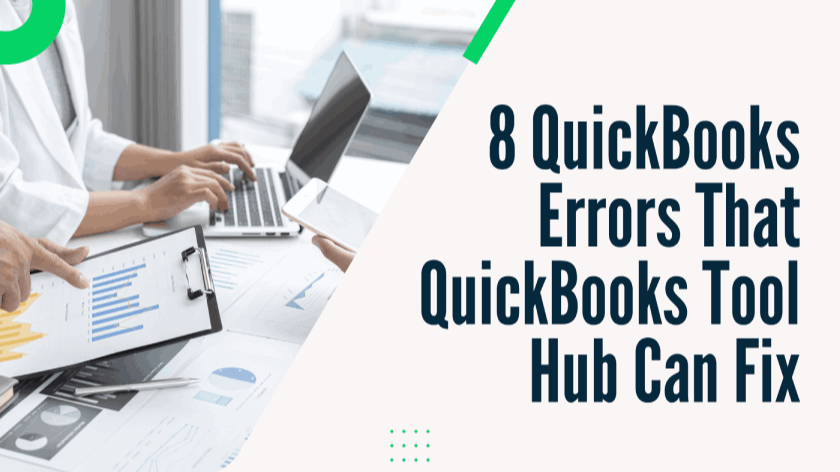 07 June 2025
07 June 2025
QuickBooks is one of the most trusted accounting software solutions, helping small and mid-sized businesses manage their financial transactions with ease. It allows businesses to track income, expenses, payments, and more, ensuring smooth financial management. However, since QuickBooks offers a broad range of functionalities, users may occasionally encounter technical errors that disrupt their workflow. Fortunately, most of these issues can be resolved using the QuickBooks Tool Hub, a specialized troubleshooting utility provided by Intuit.
In this article, we, at QB Advisors LLC, will walk you through the most common QuickBooks desktop errors and explain how you can resolve them efficiently using QuickBooks Tool Hub.
QuickBooks Error Code 1317 is among the most frequently encountered installation errors. This issue arises when QuickBooks is not properly installed on a computer. Other reasons behind this error include an abrupt change in the Windows directory, interference from third-party software, and unauthorized access restrictions.
Restart your computer and sign in using a Windows Administrator account.
Open File Explorer and navigate to C:\Program Files.
Locate the QuickBooks installation folder, right-click on it, and select Properties.
Click on the Sharing tab, then choose Advanced Sharing.
Next, click on Permissions, select the user box name, and check the Allow box.
Choose System from the group list.
Under the Full Control section, check the Allow box.
Enable child object permission and apply inheritable permissions.
Click OK to save the changes.
If the issue persists, contact the QB Advisors LLC support team for expert assistance.
Sometimes, users may experience errors when trying to launch QuickBooks Desktop. These errors may be caused by improper installation, an outdated operating system, a corrupt hard drive, or an excessively long company file name.
Repair QuickBooks Installation:
Press Ctrl + Alt + Delete to open Task Manager.
Navigate to the Processes tab and locate any active QuickBooks processes.
Right-click on them and select End Process.
Restart QuickBooks and select Repair when prompted.
Create a New Windows Admin User:
Open Control Panel and navigate to User Accounts.
Click on Manage Users, then select Add.
Type in the administrator’s name along with the domain, then select Finish.
Click OK to complete the setup.
If the issue persists, restarting your desktop or reaching out to the QB Advisors LLC support team may be necessary.
Errors 6000 and 77 are commonly associated with company file issues. These errors may occur due to incorrect file permissions, attempting to access a company file stored on an external drive, running QuickBooks in multi-user mode, or using mapped network drives incorrectly.
Use the QuickBooks File Doctor Tool – This tool can automatically detect and resolve file-related errors.
Configure Firewall Settings:
Open Windows Firewall settings.
Set the firewall to Auto.
Manually add QuickBooks-related exceptions to the firewall.
Ensure firewall ports are correctly configured.
Rebuild the Damaged Folder:
Create a new folder on the C:\ Drive.
Locate and copy the .QBW file.
Paste it into the newly created folder and grant Windows permissions to allow file sharing.
Launch QuickBooks and open the file from its new location.
If the error continues, it’s best to seek professional assistance.
Error 6130 occurs when QuickBooks fails to connect to the company file. The primary causes include a corrupt Windows registry, incomplete QuickBooks installation, or damaged .QBW files.
Run Windows System File Checker:
Press Windows + R and type cmd, then press Enter.
Type sfc /scannow and hit Enter.
Allow the scanning process to complete.
Perform a Full Malware Scan – Viruses and malware can damage system files, causing QuickBooks errors.
Reinstall QuickBooks Desktop – If other methods fail, uninstall QuickBooks and reinstall a fresh version.
QuickBooks Error Code 6189 is often caused by:
Bugs and malware.
Changes in QuickBooks software settings.
A corrupted QuickBooks installation file.
Use Encryption Software – Encrypting sensitive data can help fix this issue.
Install QuickBooks Database Manager on the Server:
Download and install QuickBooks Database Server Manager on the host system.
No additional license is required.
Restart All Systems – Restart all connected systems experiencing the error.
MSXML is an essential component that helps QuickBooks access data files. If QuickBooks crashes or exhibits runtime errors, it could be due to damaged MSXML and C++.
Install QuickBooks Connection Diagnostic Tool.
Update the .NET Framework.
Restart your computer after installation.
Run the tool and follow the on-screen instructions.
Users may sometimes receive “File in Use” errors when attempting to open a QuickBooks company file. This issue is generally caused by incorrect Windows permissions.
Create a New QuickBooks User:
Open Company > Set Up Users and Roles.
Click New and enter a name and password.
Assign an appropriate role.
Sign out of your account, then sign back in using the newly provided credentials.
Create a New Windows User with Admin Rights – This may help if the first solution does not work.
Error 1904 occurs during installation and is generally caused by missing or damaged components. While this error does not lead to data loss, it can prevent QuickBooks from functioning correctly.
Run QuickBooks Install Diagnostic Tool:
Open QuickBooks Tool Hub.
Select Installation Issues.
Run QuickBooks Install Diagnostic Tool.
Restart your system after the scan.
Change Windows Account Settings:
Run Command Prompt as Administrator.
Type net user administrator /active:yes and hit Enter.
Reboot your computer and sign in with the administrator account.
By following these steps, most QuickBooks errors can be resolved efficiently. If you need further assistance, don’t hesitate to reach out to QB Advisors LLC, your trusted QuickBooks support partner