-
 11183 Stone brook Dr. Manassas VA 20112
11183 Stone brook Dr. Manassas VA 20112
-
 Mon-Fri : 09:30 Am - 06:24 Pm
Mon-Fri : 09:30 Am - 06:24 Pm
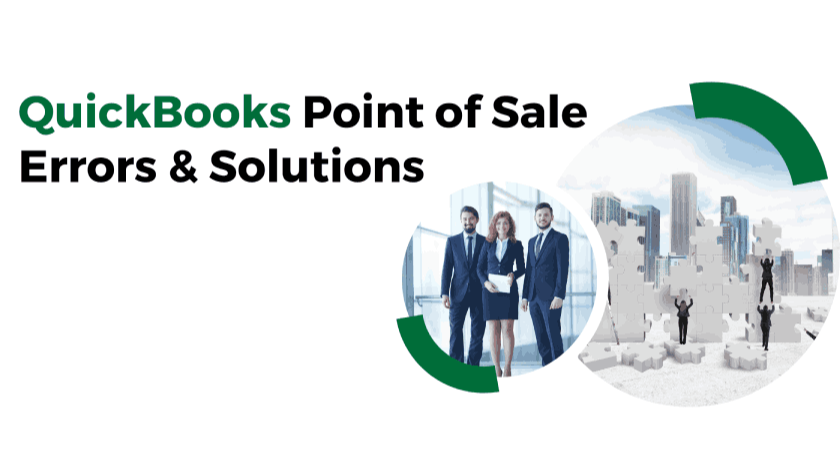 03 March 2025
03 March 2025
Overview
This article discusses the most common QuickBooks Point of Sale (POS) errors that can interrupt your business operations, causing downtime and inefficiencies. We will cover various types of QuickBooks POS issues, including unexpected errors, SQL connection problems, licensing or validation failures, and more. Each category is explained thoroughly, highlighting specific errors, possible causes, and step-by-step solutions. Whether you are facing database access difficulties, inventory management failures, or server connectivity errors, diagnosing the underlying problem can help you fix these issues efficiently and ensure that your QuickBooks POS system functions smoothly without interruptions.
Unexpected errors in QuickBooks POS usually stem from unforeseen technical issues, often caused by system conflicts or corrupted data. These problems can lead to QuickBooks POS malfunctions, preventing users from completing transactions or accessing the software. Corrupted files, incomplete installations, and software conflicts are some of the main triggers for such errors.
QuickBooks Error 100 occurs when the software fails to access or load necessary system files, which can hinder business operations. Users may face difficulties in processing transactions or launching the software due to this issue.
Corrupt or missing files that are essential for QuickBooks POS to function properly.
Insufficient system permissions restricting access to critical files.
Compatibility conflicts between QuickBooks POS and the operating system or other installed applications.
If you encounter QuickBooks Error 100, which prevents access to crucial files and disrupts operations, follow these solutions to resolve the issue:
Solution 1: Restart Your System
Restarting your computer can help eliminate temporary glitches causing the error.
Click on the Start button.
Select Power and click on Restart.
After the system reboots, launch QuickBooks POS to check if the issue persists.
Solution 2: Update QuickBooks POS
Using an outdated version of QuickBooks POS can lead to software conflicts and errors. Ensure you have the latest update installed.
Open QuickBooks Desktop POS.
Visit the Product Updates Page.
Follow the instructions to download and install the latest updates.
Restart your computer and check if the error has been resolved.
Solution 3: Restart QBPOS Database Manager Service
If the Database Manager isn’t functioning correctly, it can trigger Error 100. Restarting it may resolve the issue.
Press Windows + R to open the Run dialog.
Type services.msc and press Enter.
Locate QBPOS Database Manager vXX, right-click it, and select Restart (or Start if Restart is unavailable).
Reopen QuickBooks POS and check for the error.
Solution 4: Restart QBPOSShell.exe
The QBPOSShell.exe process plays a key role in QuickBooks POS operations. Restarting it can help resolve the error.
Open Task Manager by pressing Ctrl + Shift + Esc.
Navigate to the Details tab and find QBPOSShell.exe.
Right-click it and select End Task.
Close Task Manager and restart QuickBooks POS to check if the issue is fixed.
Solution 5: Check System Permissions
Lack of proper permissions may prevent QuickBooks POS from accessing essential files.
If your user account lacks administrator rights, create a new account with admin privileges.
Log in with the new administrator account and attempt to run QuickBooks POS again.
Solution 6: Reinstall QuickBooks POS
If none of the above solutions work, reinstalling QuickBooks POS may be necessary.
Backup your QuickBooks data before proceeding.
Uninstall QuickBooks POS from the Control Panel.
Download and install the latest version from the official QuickBooks website.
Open QuickBooks POS and check if Error 100 still appears.
This error signifies an issue with initializing the QuickBooks POS log files. It often arises due to corrupted or missing log data, an incomplete installation, or software conflicts that interfere with the logging process.
Corrupt log files that prevent QuickBooks POS from initializing properly.
Incomplete installation of QuickBooks POS or failed software updates.
Other applications causing conflicts with QuickBooks POS logging functionality.
This error can prevent QuickBooks POS from functioning correctly. Follow these methods to resolve it:
Method 1: Fix the QBPOSShell Folder
Open Task Manager
Press CTRL + ALT + DEL and choose Task Manager.
End QBPOSShell Process
Under the Processes tab, locate QBPOSShell.
Right-click it and select End Process.
Access Windows Explorer
Press Windows + E to open File Explorer.
Show Hidden Files
Click Organize (Windows 7) or View (Windows 10/11).
Select Folder Options, then go to the View tab.
Enable Show hidden files, folders, and drives.
Click Apply, then OK.
Navigate to the AppData Folder
Open C:\Users[Your Username]\AppData\Local.
Modify Intuit Folder
Locate the Intuit folder and open it.
Rename the QBPOS Shell configuration file (config) to configold (Make a backup before renaming).
Restart Your Computer
Close all windows and restart your system.
Launch QuickBooks POS to check if the error is resolved.
Method 2: Create a New Administrator Account
If the previous method fails, creating a new administrator account may fix the issue.
Open Control Panel
Click the Start button and open Control Panel.
Navigate to User Accounts
Select User Accounts & Family Safety > User Accounts.
Create a New User
Click Add a new user under Manage Accounts.
Follow on-screen instructions to create a new admin account.
Login & Launch QuickBooks POS
Log out from the current account.
Sign in with the newly created administrator account.
Open QuickBooks POS to verify if the error is fixed.
This error occurs when QuickBooks POS cannot access the company file, preventing users from processing transactions.
File corruption due to improper shutdowns or software malfunctions.
Incorrect file permissions restricting access to the company file.
Issues with the database server connection, especially when the company file is stored on a network.
When QuickBooks Point of Sale (POS) encounters the “Failed to Open Company File” error, it can significantly impact daily business operations. Resolving this issue requires identifying the root cause and applying the correct troubleshooting methods. Below are detailed solutions to help you fix this error efficiently.
A test company file helps determine whether the issue lies with the existing company file or QuickBooks POS itself.
Open QuickBooks POS.
Navigate to File > Company Operations.
Select Create a New Company and enter “Test” as the company name.
Click Create to generate the new company file.
If this test file opens successfully, it indicates that the original company file may be corrupted.
A simple restart of QuickBooks POS services can resolve temporary system glitches.
Completely close QuickBooks POS.
Restart your computer to refresh the system.
Open QuickBooks POS again and attempt to access the company file.
If you have a recent backup of your company file, restoring it can help resolve corruption-related issues.
Open QuickBooks POS.
Go to File > Company Operations.
Select Restore from Backup and click Next.
Locate your backup file, usually found in:
C:\Users\Public\Public Documents\Intuit\QuickBooks POS XX\Data\Your Company Name
Select the backup file and click Open.
Confirm the restoration process and wait for it to complete.
Incorrect file permissions can prevent QuickBooks POS from accessing the company file.
Locate the company file and right-click on it.
Select Properties and navigate to the Security tab.
Ensure that the user account has Full Control access.
If permissions are restricted, update them accordingly and save changes.
If the current file location is causing access issues, try moving the file to another location.
Find the company file in File Explorer.
Right-click on the file and select Copy.
Navigate to your Desktop, right-click, and select Paste.
Open QuickBooks POS and try to access the company file from the desktop.
If installation issues are causing errors, the QuickBooks Install Diagnostic Tool can help.
Download and install the QuickBooks Tool Hub.
Open the Tool Hub and go to Installation Issues.
Select QuickBooks Install Diagnostic Tool and run it.
Let the scan complete (this may take a few minutes).
Restart your computer once the process finishes.
Using an outdated version of QuickBooks POS can lead to software compatibility issues.
Close QuickBooks POS completely.
Right-click the QuickBooks POS icon and select Run as Administrator.
Navigate to Help > Update QuickBooks Desktop.
Follow the prompts to check for and install any available updates.
Ensure that the company file’s properties and format are correct.
Locate the company file and right-click on it.
Select Properties and navigate to Advanced Properties.
Ensure that the file is not compressed or encrypted, as this can prevent QuickBooks POS from accessing it.
SQL connection errors occur when QuickBooks POS cannot establish communication with the SQL database server. This can be due to server configuration problems, firewall interference, or network connection issues.
This error indicates that QuickBooks POS is unable to connect to the SQL server, which is essential for accessing transaction and inventory data.
Poor network connection or unstable internet.
Incorrect server name or database file name settings.
Firewall or antivirus blocking SQL server communication.
A stable network is crucial for QuickBooks POS to communicate with the SQL server.
Ensure that all network cables are securely connected.
Use the ping or tracert command to check network stability.
Restart routers, modems, or network switches to refresh connections.
If the database is corrupted, repairing it can resolve the issue.
Open QuickBooks POS Database Manager on the server.
Select the database file and choose the Repair option.
Follow the on-screen instructions to complete the repair.
If the database is severely corrupted, restore it from a backup.
Restarting SQL services can refresh the connection between QuickBooks POS and the database.
Log in to the server that hosts the QuickBooks POS SQL database.
Open Run, type services.msc, and press Enter.
Locate SQL Server (MSSQLSERVER) and restart it.
Ensure the service is set to Automatic Start.
Firewalls can block the communication between QuickBooks POS and SQL Server.
Ensure that QuickBooks POS and SQL Server ports are added to the firewall exception list.
Temporarily disable firewall or antivirus software and check if the issue persists.
If disabling the firewall fixes the problem, adjust settings to allow QuickBooks POS access while keeping security intact.
Make sure SQL Server TCP port 1433 is open.
Software updates often include fixes for bugs that may cause connection issues.
Open QuickBooks POS and check for updates under Help > Update QuickBooks Desktop.
Similarly, check for SQL Server updates and install any available service packs.
Ensure that your versions of QuickBooks POS and SQL Server are compatible.
User permission issues can prevent QuickBooks POS from connecting to the SQL database.
Ensure that the QuickBooks POS user account has read/write access to the database.
Confirm that the Windows user account running QuickBooks POS has appropriate permissions for network resources.
This error occurs when a client workstation is unable to establish a connection with the QuickBooks POS server.
The POS server rebooted while the client workstation was connected.
Misconfigured network settings or disabled public file sharing.
Firewall restrictions blocking the connection between client and server.
Restart the QuickBooks POS Server and allow it to fully boot before connecting the client.
Enable Network Discovery and File Sharing on both server and client workstations.
Adjust firewall settings to allow QuickBooks POS communication.
Ensure that all devices are connected to the same network.
If you're facing the “Client Cannot Connect to Server” error in QuickBooks POS, several solutions can help resolve the issue. Below are some effective troubleshooting steps:
Ensure both the client workstation and the server are connected to the same network.
Restart the router to refresh the network connection and eliminate any temporary issues.
Check if the QuickBooks POS server is running and not undergoing maintenance or rebooting.
If the server was recently restarted, wait for it to fully load before attempting to reconnect.
Ensure QuickBooks POS is set to multi-user mode to allow multiple client workstations to connect.
Open QuickBooks POS on the server.
Navigate to File > Switch Company File and select Multi-User Mode.
Firewalls may block connections between client workstations and the server. To allow access:
Open Control Panel > Windows Firewall > Advanced Settings.
Click Inbound Rules and create a new rule to allow traffic on QuickBooks POS ports (such as TCP 8019, 5678).
Ensure QuickBooks POS is listed as an exception in both inbound and outbound rules.
Navigate to Control Panel > Network and Sharing Center > Change advanced sharing settings.
Enable network discovery for the current network profile.
If the WSActivity file is causing issues:
Go to C:\ProgramData\Intuit\QuickBooks POS.
Rename the WSActivity file to WSActivity_old and restart QuickBooks POS.
Errors in this category occur when QuickBooks POS cannot access, read, or write to the company file due to corruption or permission issues.
Causes:
The company file may be corrupted, making it unreadable.
The user account may lack the necessary permissions to access the file.
Solutions:
Adjust user account permissions to grant read/write access to the company file.
Use QuickBooks File Doctor to repair any file corruption.
Causes:
The company file may be incomplete or corrupted.
The file location might have changed, preventing QuickBooks from finding it.
Solutions:
Restart QuickBooks POS and try opening a test company file.
Restore a backup of your company file if available.
Rename the company file as a troubleshooting step.
Licensing errors occur due to damaged or missing license files, incorrect product information, or corrupted entitlement files.
Causes:
Corrupted license data preventing validation.
Incorrect product codes or license numbers entered during activation.
Solutions:
Double-check the accuracy of the product code and license number.
Delete the EntitlementDataStore.ecml file from C:\ProgramData\Intuit\Entitlement Client\v8.
Restart QuickBooks POS and reinstall if necessary.
Causes:
Incorrect validation code entry.
A damaged entitlement file due to an incomplete installation.
Solutions:
Verify there are no typos in the validation code or license number.
Delete the EntitlementDataStore.ecml file.
Run QuickBooks Install Diagnostic Tool to resolve installation issues.
Additional Solutions for Licensing Errors:
Check system date and time settings as incorrect settings can affect activation.
Ensure Windows and QuickBooks POS are updated.
Temporarily disable antivirus software to check if it's interfering.
Contact QuickBooks Support if issues persist.
These errors occur when user account restrictions, antivirus software, or file permissions prevent QuickBooks POS from functioning properly.
Causes:
The user does not have administrative rights.
Incorrect file/folder permissions restrict access.
Network settings in a multi-user environment may be incorrect.
Solutions:
Run QuickBooks POS as an Administrator.
Modify file/folder permissions in Properties > Security Settings.
If issues persist, reinstall QuickBooks POS using a fresh installation file.
These errors arise due to mismatched data, corrupted sync settings, or incorrect configuration during synchronization.
Causes:
Mismatched data fields between QuickBooks and external platforms.
Missing or incorrect tax agency information.
Corrupted sync settings.
Solutions:
Verify that each sales tax item is linked to a tax agency in QuickBooks.
Check and adjust company tax preferences under File > Preferences > Company > Accounts.
Inspect account details for discrepancies.
Repair corrupted Sync Manager settings.
Backup and restore QuickBooks data.
Ensure QuickBooks and related software are updated to the latest version.
Causes:
Incorrect or incomplete data mappings.
Misconfigured synchronization settings.
Connectivity issues during data transfer.
Solutions:
Review and adjust sync settings for external applications.
Ensure data mappings between QuickBooks and external applications are correct.
Scan for corrupted or virus infected files and remove.
Run QuickBooks installation repair to fix damaged program files.
Errors in this category occur due to misconfigured records, duplicate transactions, or corrupted data in QuickBooks POS.
Cause:
Mismatched or duplicate inventory and transaction records.
Solution:
Verify and update inventory and transaction records in QuickBooks POS.
Run data verification to detect and resolve discrepancies.
Errors in QuickBooks POS can stem from various factors, including network issues, file corruption, security restrictions, licensing problems, and synchronization failures. By following the troubleshooting steps outlined above, users can effectively diagnose and resolve these errors. If the problem persists, seeking assistance from QuickBooks Support is recommended for further troubleshooting.