-
 11183 Stone brook Dr. Manassas VA 20112
11183 Stone brook Dr. Manassas VA 20112
-
 Mon-Fri : 09:30 Am - 06:24 Pm
Mon-Fri : 09:30 Am - 06:24 Pm
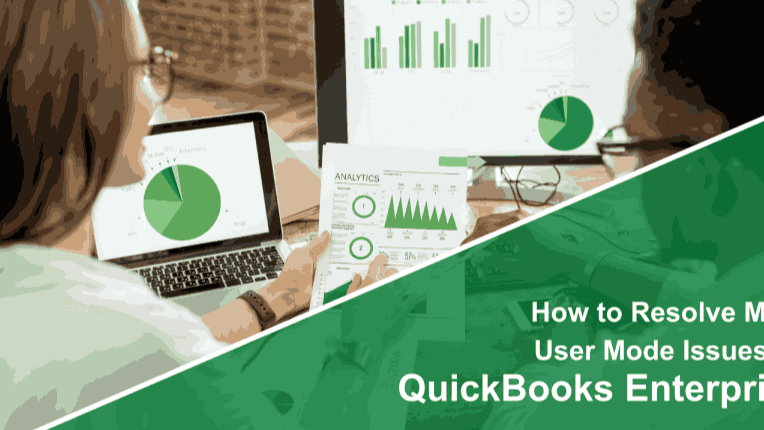 25 February 2025
25 February 2025
QuickBooks Enterprise is an advanced accounting software that helps businesses manage their financial data efficiently. One of its most essential features is Multiuser mode, which allows multiple team members to work on the same company file simultaneously. However, sometimes users face issues where Multiuser mode is not working, which can cause delays in operations.
If you're experiencing difficulties with QuickBooks Enterprise Multiuser mode, don’t worry—this guide will provide you with a step-by-step solution to fix the problem and get your system running smoothly again.
Multiuser mode is a crucial feature that enables different users in an organization to access and update financial records simultaneously. This ensures real-time collaboration and helps keep financial data accurate and up to date.
When Multiuser mode stops functioning properly, it can be due to a range of technical issues, such as network problems, incorrect hosting settings, or firewall restrictions. Identifying the exact cause of the issue is the first step toward resolving it efficiently.
Several factors could prevent Multiuser mode from working correctly. Some of the most common causes include:
Network Configuration Issues – If the network settings are not properly configured, QuickBooks may not be able to establish a connection between the server and the client computers.
Firewall or Security Software Restrictions – Firewalls and antivirus software may block the communication needed for Multiuser mode to function properly.
Incorrect Hosting Settings – If the server is not configured to host QuickBooks company files correctly, workstations may face access issues.
Problems with QuickBooks Database Server Manager – This service manages Multiuser access, and if it is not running or is misconfigured, users may face connectivity issues.
Company File Location Issues – If the QuickBooks company file is not stored in a properly shared network folder, users may experience access problems.
Now that you understand the possible reasons behind the issue, let’s go through the steps to fix it.
Since Multiuser mode relies on a stable network connection, start by verifying that all computers are properly connected.
Steps:
A well-functioning network is crucial for allowing multiple users to access QuickBooks simultaneously.
Only the server computer should have hosting enabled; all other workstations should have it turned off.
Steps:
Open QuickBooks Enterprise on the server.
Click on File > Utilities > Host Multi-User Access.
If you see the option Stop Hosting Multi-User Access, it means hosting is already enabled. Leave it as is.
Now, go to each workstation and ensure that Host Multi-User Access is turned off.
Improper hosting settings can prevent workstations from connecting to the QuickBooks company file, so it’s essential to configure them correctly.
QuickBooks Database Server Manager (QBDSM) is responsible for managing Multiuser access. If it isn’t running properly, users won’t be able to access the company file.
Steps:
On the server, open QuickBooks Database Server Manager.
Check if the service is running. If not, restart it.
Click Scan Folders and ensure the folder containing the company file is listed. If it’s not, add the folder and rescan.
This ensures that the QuickBooks Database Server Manager correctly identifies and grants access to the company file.
Firewall or antivirus programs can sometimes block QuickBooks from connecting to the network.
Steps:
Open your firewall settings and add exceptions for QuickBooks and the QuickBooks Database Server Manager.
Make sure the following QuickBooks ports are open: 8019, 56728, 55378-55382 (for QuickBooks 2023 and later).
Temporarily disable your antivirus software and check if Multiuser mode starts working. If it does, configure your antivirus to allow QuickBooks.
By ensuring your firewall and security settings are correctly configured, you can prevent connection issues in the future.
If the company file is stored in a non-shared or inaccessible location, users may be unable to access it in Multiuser mode.
Steps:
On the server, create a new shared folder with the correct permissions.
Move the QuickBooks company file to this folder.
Ensure all users have read/write access to this folder.
Placing the company file in a properly shared location ensures that multiple users can access it simultaneously without issues.
Restarting QuickBooks services can resolve temporary glitches affecting Multiuser mode.
Steps:
Press Windows + R, type services.msc, and hit Enter.
Look for QuickBooksDBXX (where XX represents your version) and QuickBooksDBXX User services.
Right-click each service and select Restart.
Restarting these services refreshes the connection and may resolve Multiuser mode issues.
To avoid encountering issues with QuickBooks Enterprise Multiuser mode again, follow these best practices:
Keep QuickBooks Updated – Always install the latest QuickBooks Enterprise updates to ensure optimal performance and bug fixes.
Maintain a Strong Network – Regularly check your network stability to prevent connection issues.
Monitor User Permissions – Ensure that all employees have the correct access levels to the QuickBooks company file.
Use Trusted Security Software – Configure your firewall and antivirus to allow QuickBooks while maintaining security.
By implementing these proactive measures, you can minimize disruptions and keep QuickBooks running smoothly for your team.
Experiencing issues with QuickBooks Enterprise Multiuser mode can be frustrating, but with the right approach, you can resolve them quickly. By following this guide from QB Advisors LLC, you can diagnose and fix the problem, ensuring that your team can collaborate efficiently without interruptions.
If you still face difficulties, consider reaching out to QB Advisors LLC for expert assistance. Keeping your QuickBooks Enterprise setup optimized will ensure smooth financial management and business operations.