-
 11183 Stone brook Dr. Manassas VA 20112
11183 Stone brook Dr. Manassas VA 20112
-
 Mon-Fri : 09:30 Am - 06:24 Pm
Mon-Fri : 09:30 Am - 06:24 Pm
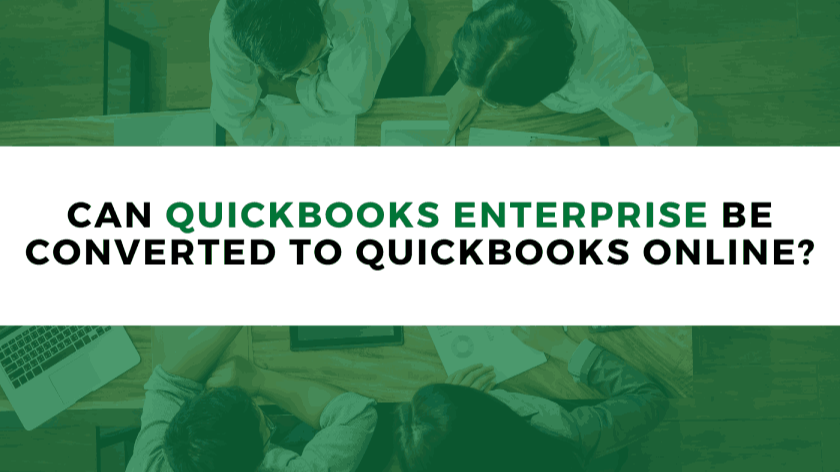 25 February 2025
25 February 2025
Many businesses often wonder, “Is it possible to switch from QuickBooks Enterprise to QuickBooks Online?” The answer is a resounding yes! Transitioning from QuickBooks Enterprise to QuickBooks Online is a smart move for companies looking to leverage the flexibility and accessibility of cloud-based accounting. With QuickBooks Online, managing financial data becomes more efficient, thanks to its user-friendly interface and real-time access.
In this detailed guide, we will walk you through the entire process of converting QuickBooks Enterprise to QuickBooks Online, ensuring a smooth and hassle-free transition.
One of the biggest advantages of QuickBooks Online is that it operates in the cloud, allowing business owners, accountants, and employees to access financial data from anywhere with an internet connection. This feature is especially beneficial for companies with remote teams or multiple locations.
QuickBooks Online is designed to be more intuitive and user-friendly than QuickBooks Enterprise. Its simplified interface makes it easier to manage transactions, track expenses, and generate reports without the complexity of desktop-based software.
As your business grows, QuickBooks Online scales alongside you. It offers different pricing plans that cater to small, medium, and large businesses, allowing you to choose a package that suits your financial needs.
Unlike QuickBooks Enterprise, which requires manual updates, QuickBooks Online is automatically updated with the latest features, security enhancements, and compliance regulations. This ensures that businesses always have access to the most recent tools without additional effort.
Switching from QuickBooks Enterprise to QuickBooks Online involves a few essential steps to ensure data accuracy and integrity.
Before beginning the conversion, it is crucial to review and clean up your QuickBooks Enterprise data. Here’s what you need to do:
Match Accounts: Verify that all bank and credit card transactions are accurately reconciled.
Review Transactions: Check for any outstanding transactions or discrepancies.
Backup Your Data: Always create a backup of your company file before proceeding with the conversion.
If you do not already have a QuickBooks Online account, sign up for one that best fits your business needs. Different plans offer varying levels of features, such as payroll, inventory management, and multi-user access.
To initiate the conversion, you will need to export your QuickBooks Enterprise data to QuickBooks Online. Follow these steps:
Open QuickBooks Enterprise.
Go to Company > Export Company File to QuickBooks Online.
Follow the prompts to finish the export process.
The time required will vary based on the size of your company file. If you have a large amount of data, allow for a longer processing period.
Once the data export is complete, QuickBooks Online will guide you through the setup process. Take the time to:
Check Account Balances: Compare balances in QuickBooks Online with those in QuickBooks Enterprise to ensure accurate data transfer.
Adjust Company Settings: Customize preferences for invoices, tax settings, and user access.
QuickBooks Online allows you to add multiple users and assign different levels of access. Ensure that each team member has the appropriate permissions based on their role.
While most data will migrate smoothly, certain elements such as custom fields, audit logs, and certain reports may not transfer. It is advisable to check QuickBooks’ official data limitations before beginning the conversion.
QuickBooks Online has a different inventory tracking system compared to QuickBooks Enterprise. If your business relies heavily on inventory, you may need a third-party integration to maintain advanced inventory features.
QuickBooks Online has certain file size restrictions, which may affect businesses with extensive data. If your file is too large, consider cleaning up unnecessary data or seeking assistance from QuickBooks support.
If you use third-party integrations in QuickBooks Enterprise, ensure they are compatible with QuickBooks Online. Some applications may require reconfiguration after migration.
QuickBooks Online automatically backs up financial data, eliminating the risk of data loss due to system failures or accidental deletions.
Multiple users can access QuickBooks Online simultaneously, making it easy for accountants, business owners, and team members to work on financial data in real-time. This is particularly useful for preparing tax returns and financial statements.
QuickBooks Online offers a mobile app that allows business owners to send invoices, review reports, and manage transactions from their smartphones or tablets.
With QuickBooks Online, businesses do not need to make a large upfront investment. The subscription-based pricing model ensures that users have continuous access to the latest software updates and features without additional costs.
QuickBooks Online is hosted on secure servers and follows industry-leading encryption protocols to protect sensitive financial information. This provides businesses with peace of mind, knowing their data is safeguarded against cyber threats.
Converting from QuickBooks Enterprise to QuickBooks Online can be a seamless transition when done correctly. With its cloud-based flexibility, automated updates, and user-friendly features, QuickBooks Online is a valuable tool for modern businesses. By following the steps outlined in this guide, you can successfully migrate your data and enjoy the many benefits of QuickBooks Online.
If you need professional assistance with the conversion process, QB Advisors LLC is here to help. Our team of experts can ensure that your data is transferred securely and efficiently, minimizing any disruptions to your business operations. Contact us today to get started.